AdWords Editor offers advertisers a free and fast way to make streamlined changes to their AdWords accounts, overcoming the complexities of manual duplication and replication of keywords, ads and ad groups.
One of the main benefits is the power to replicate a campaign in seconds and then perform extremely fast edits. For example, if you are targeting a campaign to a Sydney audience and you want to start a Melbourne focused campaign, using the search & replace feature, you can replace all mentions of Sydney in keywords, ads and ad groups in one go.
In this post, we help you become more familiar with the tool’s key features and provide you with some best practices for getting the best out of your campaigns.
1) Which features are important and useful?
AdWords Editor can be used in many different ways. Some users prefer it for bulk changes, some prefer it for the ability to share changes, and others prefer it because of its simple and easy to use lay out. Below are some useful features:
- Easily find and replace duplicate keywords. This task would be extremely time consuming if performed in AdWords, especially in very large accounts.
- Copy and paste ads, sitelinks, keywords, adgroups and much more, across an account. Duplicating areas within the account is as simple as copy and paste.
- Save a snapshot of an account that can be exported and used for archiving, or used to revert an account back to a previous state at a later date.
- Bulk changes can be made to destination URL’s, ads, bids, naming conventions and more. Changes that would need to be made one at a time in AdWords can be done on a mass scale in AdWords Editor.
- Make edits and changes in Excel spread sheet if needed, and then import the changes back into AdWords Editor.
2) How to setup and configure AdWords Editor
Downloading and installing AdWords editor is extremely simple. There are only a few steps to take before you have an account open in your new Editor awaiting editing. Below are the steps:
- AdWords is a free download and is available from https://www.google.com/intl/en/AdWordseditor.
- Once downloaded it should be installed and run on your PC.
- Once installed, AdWords Editor can be opened.
- Once opened, an account can be downloaded.
- Select an account to download.
- If you need to see data, such as impressions, clicks and conversions, then you need to go into data download.
- When you are complete, be sure to post all your changes back online.
3) Most important mistake to avoid
The most common mistake that is made when using AdWords Editor is when a user makes changes to an account offline and they then post the changes before importing the most recent version of the live account.
For example, if simultaneous changes are being made to a live account and also in AdWords Editor, it is important for AdWords Editor to get the most recent changes made in the live account. This should be done before uploading new changes in order to prevent any overwriting in the live account.
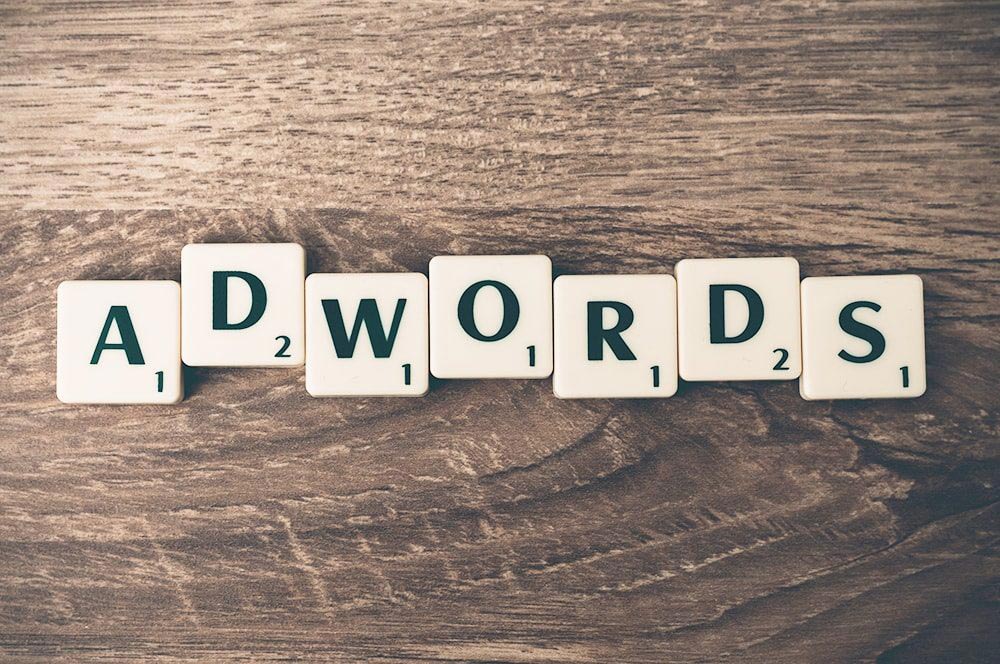
Conclusion
AdWords Editor is a useful tool for any AdWords advertiser and for large accounts it’s a necessity. The capacity for large scale bulk edits is vital in larger accounts and the efficiency of the software will save any account manager a great deal of time they can use elsewhere on the account.
In this post we have highlighted a selection of benefits available when using AdWords Editor. There are many more benefits and features available. We recommend that you download AdWords editor and start getting a feel for the layout and exploring the benefits it could offer you.
Image Credit Nic McPhee, Attribution-ShareAlike 2.0 Generic (CC BY-SA 2.0), Flickr.
Stay In The Know
Cut the clutter and stay on top of important news like this. We handpick the single most noteworthy news of the week and send it directly to subscribers. Join the club to stay in the know…


