Love it or hate it, email is a part of business, and is likely to remain so for at least a few more years. In fact, the average employee gets about 120 emails a day, depending on their position.
It makes sense, then, to adopt the mindset that if you can’t beat it – optimise it.
Here are a few of our favourite email productivity hacks.
Utilise your archive:
You should never have more than 20 emails in your inbox. Yup. You heard me.
You don’t have to delete anything, but you should make use of your archive. In your archive, emails are still accessible whenever you need them (they’re not deleted), but they’re not clogging up your inbox.
Your new general rule should be, if it has been replied to and/or dealt with then send it to your archive.The goal is to save your inbox for mails that still require action. It should be like your email ‘to-do-list’.
If there is nothing else for you to do on it, archive it.
Track & review your team’s email activity:
There are a number of great email analytics accounts that give you a type of Google Analytics for Gmail. Emailmeter is a popular choice, as is EmailAnalytics.
They show you graphs and stats for metrics such as how many emails you send and receive, your most emailed contacts, who sends you the most emails, your average response time and almost anything else you’d like to know about your communication activity.
Tracking and reviewing these metrics gives you useful insights, like which clients are taking up most of your time, how to improve your communication productivity and provides an overview of the performance of your sales or account management team.
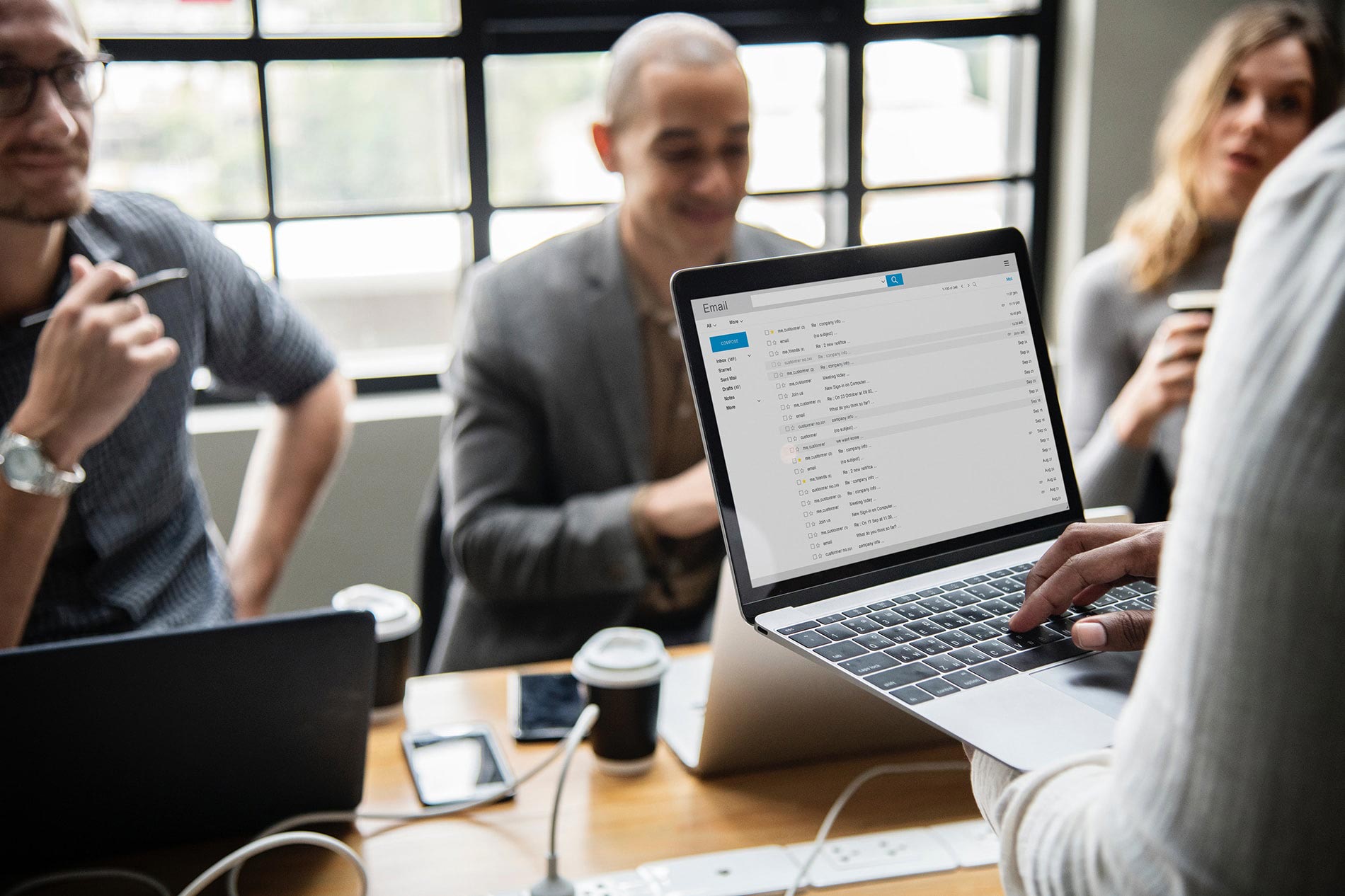
Create Contact Groups:
If you often send emails to groups of people – like your internal team or a client with many members who like to be cc’d – then create a contact group to avoid manually inputting each person’s name.
You can do this by navigating to ‘contacts’ and adding tags to people in the same group. For example ‘team’.
Now, type ‘team’ into the address bar and, if you select it, all the names you tagged as team will automatically appear.
You can still manually add or remove people from within the list in the address bar – or permanently add or remove them from the list by navigating back to your contact lists.
Pause Your Inbox:
Email is a distraction and a productivity killer. It’s also a family-time and a me-time killer. The best defence is to block off email time, and not respond to emails immediately as they arrive.
Inbox Pause (a feature of Boomerang) is a Gmail plugin that allows you to “pause” your inbox with the click of a button.
Once clicked, you’ll stop receiving new emails until you click “unpause” your inbox, at which time all the emails you received during the time it was paused immediately hit your inbox.
It’s a great way to enforce your own scheduling and reclaim the time you spend switching between emails and tasks.

Undo Send:
Undo send is a bacon-saving setting that everybody needs to enable right now.
From misspelled names to accidental reply-alls, the undo-send allows you to rewind the clock and save your reputation.
To do it, navigate to your settings. In the General tab you’ll find an option to “Enable Undo Send.” Once switched on, you’ll be given a leeway period of up to 30 seconds (and you have the option to set it longer), allowing you to undo an email you send before it ever reaches the recipients – and implodes your life.
Quote a previous email:
Instead of constantly saying” see previous email” you can quote neatly it directly in the text.
By clicking the quotation marks in the formatting bar, you can add any text from another email and it’ll appear as a section of quoted material.
It’s much neater and clearer – especially when you’ve got a point to prove, like this lady on Twitter:

Use Google search operators to search within your Gmail:
You may not have realised this yet, but Google is quite good at search, and they have harnessed this talent in Gmail.
You can use words or symbols called search operators to filter your Gmail search results and Google will find things from months, even years ago based on even the flimsiest of keywords.
Find a full list of them here.

Stay In The Know
Cut the clutter and stay on top of important news like this. We handpick the single most noteworthy news of the week and send it directly to subscribers. Join the club to stay in the know…



About Steph Von der Heyde
Our resident wordsmith’s love of digital lured her over from advertising to the online space, where she fell in love with content marketing. Since coming to the online world Steph has made her mark on all outgoing CleverClicks copy and is passionate about using words to build brands. Her obsession with the writing is rivaled only by her love of trail running, yoga and green juice. When she’s not submerged in content strategy you’ll find Steph in Downward Dog.